RefWorks
Easily citing sources and creating a bibliography
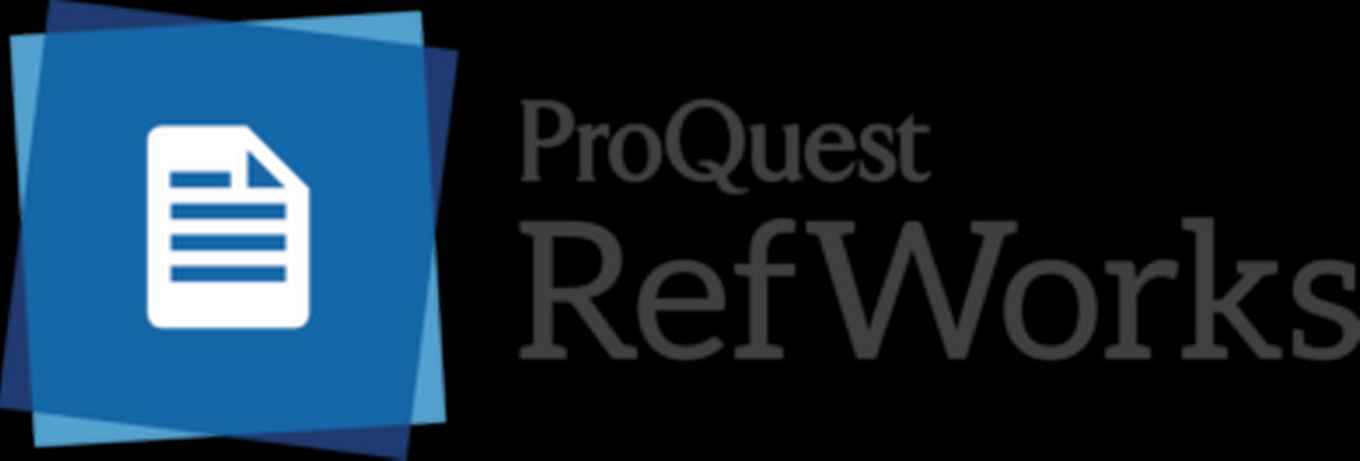
Choosing a citation manager
Mendeley and Zotero are available as citation managers.
Creating a RefWorks account
Please note! As of June 30, the UvA will stop offering RefWorks. This citation manager can no longer be used from that date. We advise RefWorks users to switch to an alternative, such as Zotero or Mendeley, before mid-June.
RefWorks in Word
If you use your own computer, install RefWorks Citation Manager (RCM) via the Word Add-ins. On UvA-computers RCM is installed as an extra tab.
Collecting and organising references
- Importing references. Titles found in CataloguePlus, databases and Google Scholar can be directly imported and saved in RefWorks. For all the tips read Export instructions.
- Organizing references. If you frequently import titles it is advisable to organise them in folders. Create folders and move references from Not in folder to a folder. You can also create subfolders.
More information
- RefWorks User Guide and instruction video by provider ExLibris.