Library Research Hack: Zotero
Manage and cite your sources efficiently and intuitively
15 April 2025

Zotero is suitable for researchers at any level. Whether you're just starting your literature review or already writing your publication, Zotero supports you at every stage: from finding and organizing sources to adding citations and generating a complete bibliography.
Import your references with a single click
What makes Zotero unique is its simplicity and efficiency. With the browser extension (Zotero Connector), you can import references with just one click—full text included, if available. Zotero automatically extracts key details like author(s), title, publication date, publisher, and more from websites, academic journals, newspapers, and other sources.
Extra handy features
You can add notes and highlights, create folders to organize your sources, and collaborate with colleagues by sharing reference collections. In Word, you can insert citations and generate a full bibliography in just a few clicks—in any style you need.
Getting started
- Go to www.zotero.org and install Zotero along with the Zotero Connector browser extension. Staff members can also install the apps via the Software Center on their work laptop.
- Create an account.
- Start collecting your sources. You can do this by:
a. Dragging PDF files from your file explorer (Windows Explorer/Finder) into Zotero. Zotero will automatically retrieve the corresponding publication details.
b. Importing selected items from CatalogusPlus and other databases. For small batches (up to 20 titles), use the Zotero Connector (see image 1). For larger batches (20 or more), save your selection as a RIS file (see image 2) and import it into Zotero via File > Import. - Organize your sources by creating folders (Collections). Click the folder icon with the green plus sign to create a new collection. Then drag the references from the middle column into the desired folder.
- In Word, use the Zotero tab to insert citations and generate or edit your bibliography.
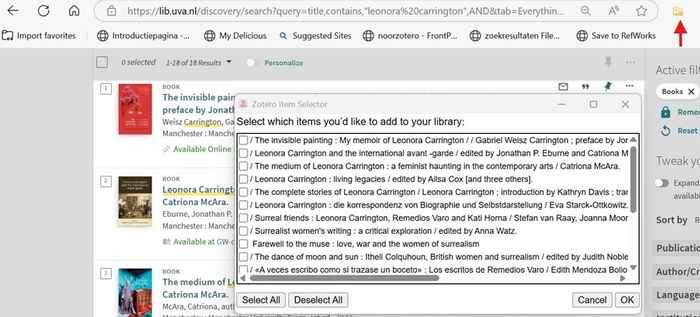
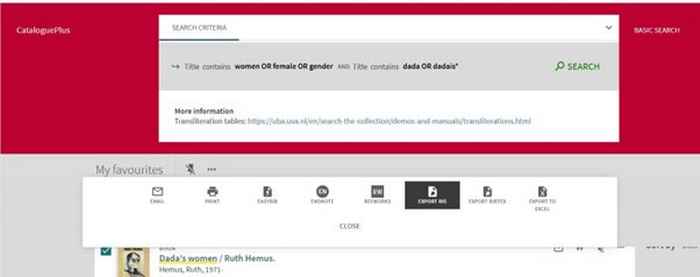
🔧 Pro tip:
Always check your ‘Document Preferences’ to make sure the correct citation style is selected before generating your bibliography—this saves a lot of editing later! The most common styles are APA, MLA, and Chicago. Zotero supports all citation styles based on the Citation Style Language format.